Every time you visit a new website, you may have noticed the inevitable pop-up window which invites you to accept or decline the use of cookies.
“By continuing to use this site, you accept our use of cookies”, is one of the most common messages, whereas others will give you the option to modify the cookies setting before continuing in order to comply with Data protection laws, like GDPR and EU Cookie Laws.
If you are wondering how this is related to clearing your browser history, you have landed in the right page, asking the question it could mean that you are not aware of the information that might be collected from your history or stored on your device, and you want to be sure to clear all your web search traces!
Most of us just ignores the notice and we either click on “Yes” or “No” , it doesn’t matter, we just want to move on!
Though, as soon as we accept, these cookies are saved on the browser of your device. Is it such a bad thing? That depends entirely on who gains access to those data, if are being sold to third parties and what type of cookies.
Cookies may help speed up the loading of the website but it is always a good practice to read what data are being collected and to clear them out.
Google Chrome as other websites have a built-in feature, which allows you to select and remove various browsing data.
The feature is usually accessed from the settings, within the site, from almost any device (computer, smartphones, tablets etc) or by simply memorising a quick keyboard shortcut which saves precious time.
Follow these steps to clear browsing data from your Chrome
- Open Chrome
2. On the top right, left hand side click on those three dots then Settings.
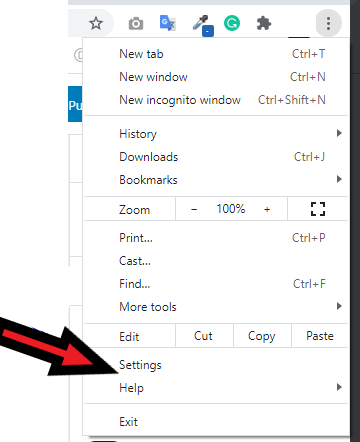
3. Click on Privacy and security from the left hand side panel.
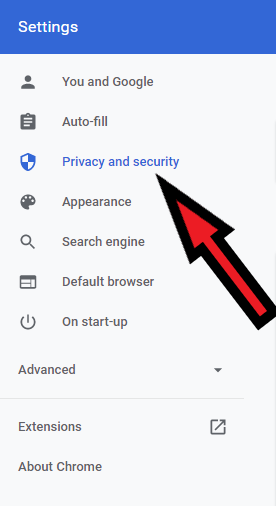
4. Once you click on Privacy and Security, click the Clear browsing data option.
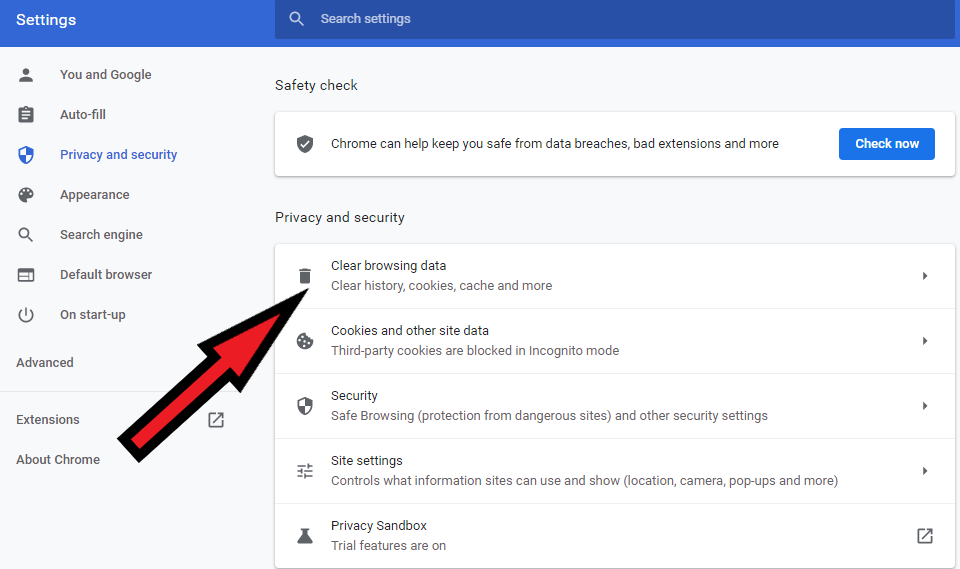
The Clear browsing data window will open and you now have a list of options, make sure to pay attention to the two tabs Basic and Advanced and the filter Time range. You can now tick the boxes that you wish to delete including the Cookies and other site data.
A reminder that the browsing history will be deleted, up and until the time range that you have selected and if you wish to keep a record of your passwords you can remove the tick from the Passwords and other sign-in data checkbox.
Select the rest of the checkboxes according to your requirement and hit Clear data button.
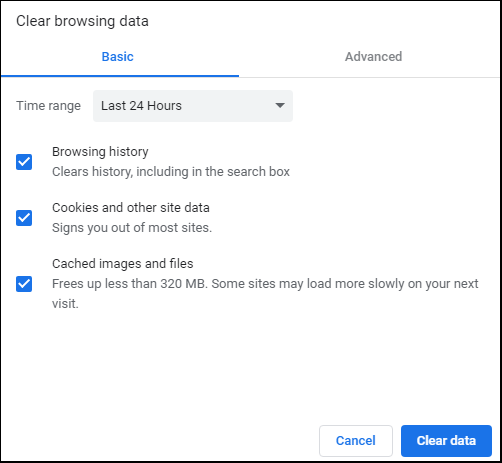
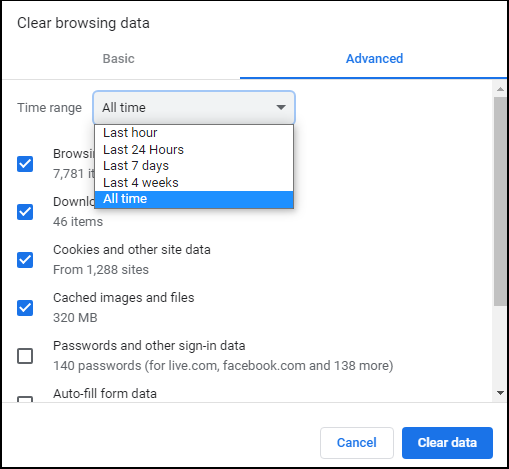
We hope, you will find this information useful. Please let us know your feedback in the comment section below.
Also, make sure to follow us on Facebook and Twitter and to Subscribe for more tech updates.











