In the 21st century, computers have become almost an extension of our human body. An average user uses a computer for 2 to 3 hours daily. We however use the computer and most of the time leave it unattended or forget to turn it off. Leaving a computer switched on has its own drawbacks which we tend to ignore. Just like humans, computers do need rest as well. Switching off an unused computer saves the cost of electricity, one less device connected to your broadband. Most importantly it helps reduce environmental damages. How? We will discuss this in another article. Let’s see how we can configure a scheduled Auto Shutdown for Windows 10 computers. Please follow these steps.
Open Task Scheduler app.
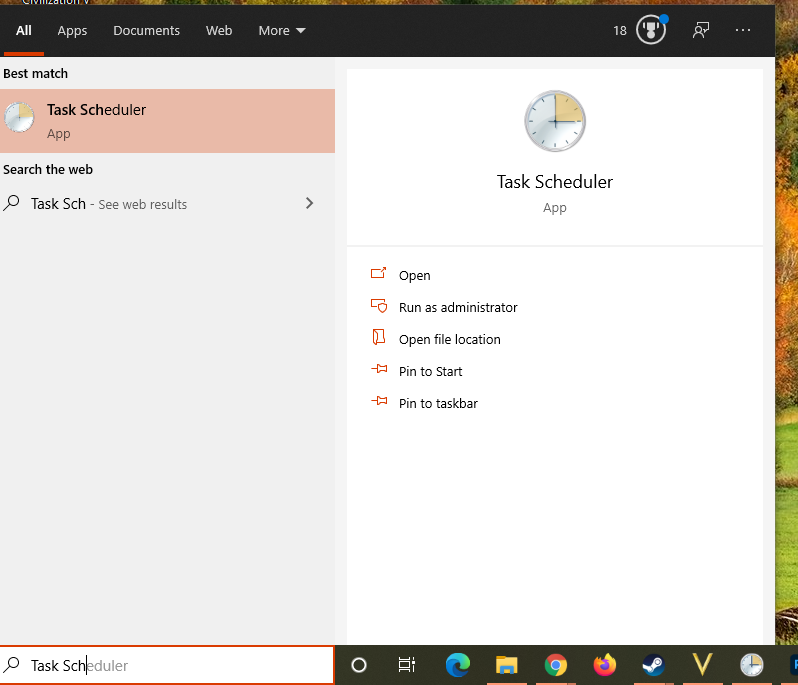
Right-click on the Task Scheduler Library and select Create Basic Task.
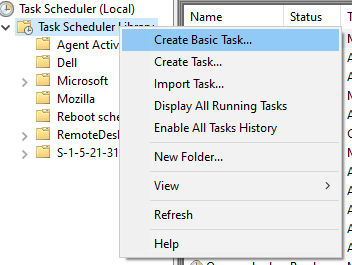
Name the Task as it will help you find the task amongst the other tasks. Press Next.
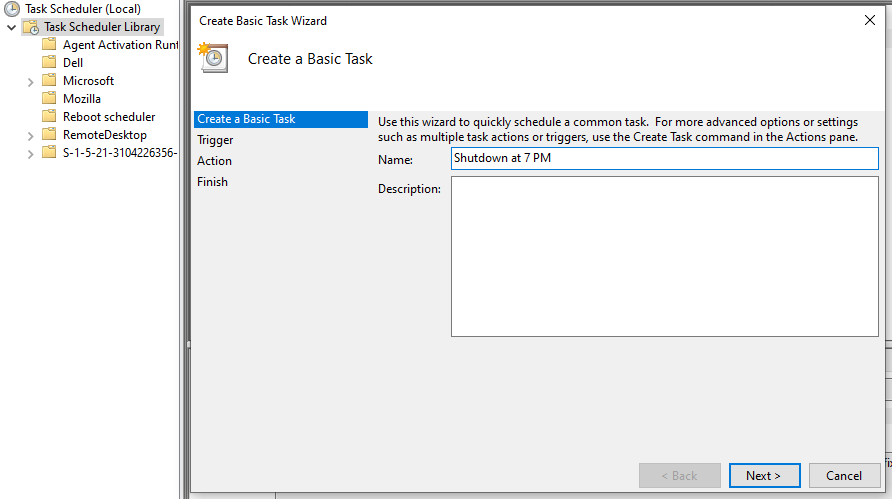
Here you need to Trigger the task, you can choose whichever option you prefer. Press Next.
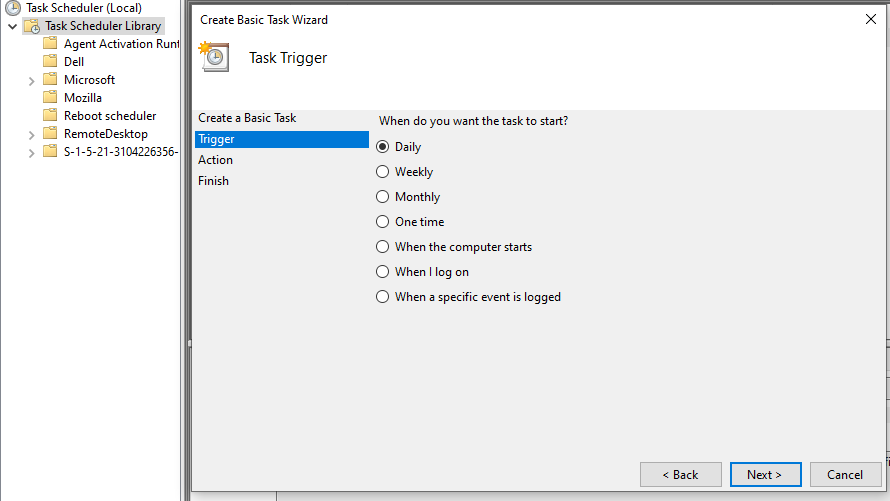
Then Select the Date and Time. You can also select the option of Synchronize between time Zones if you are carrying a laptop. Press Next.
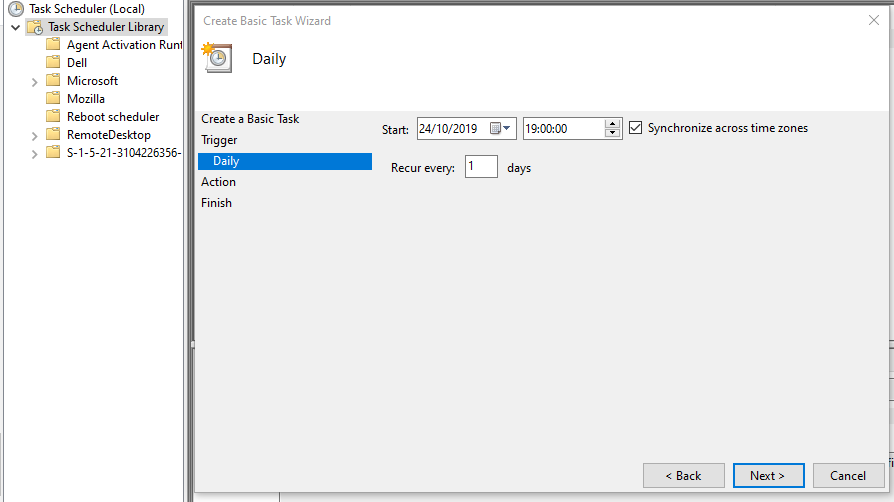
Select the action as Start a program. Press Next.
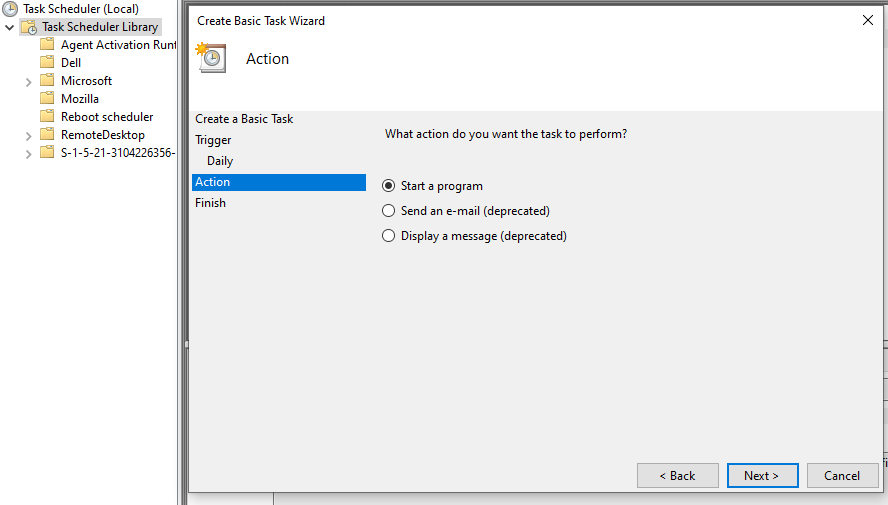
Browse the program. Press Next.
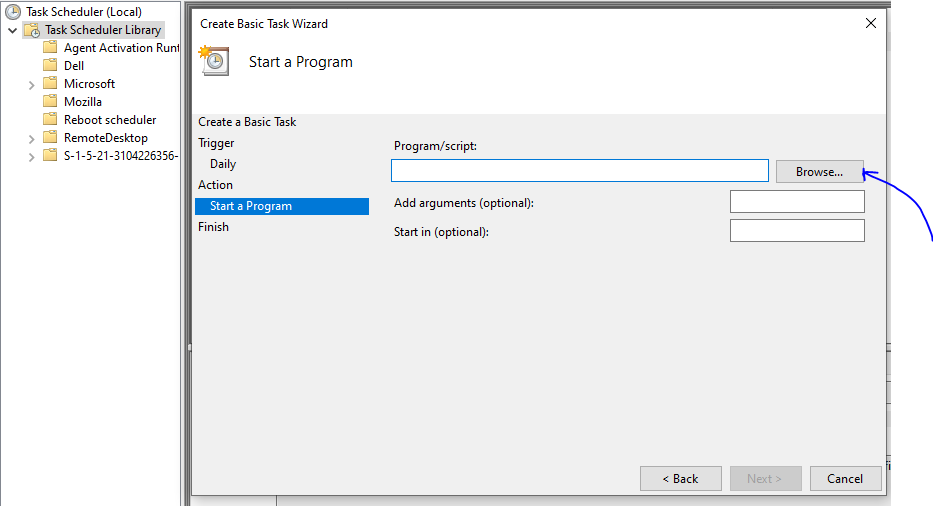
Select the Shutdown program and press Open.
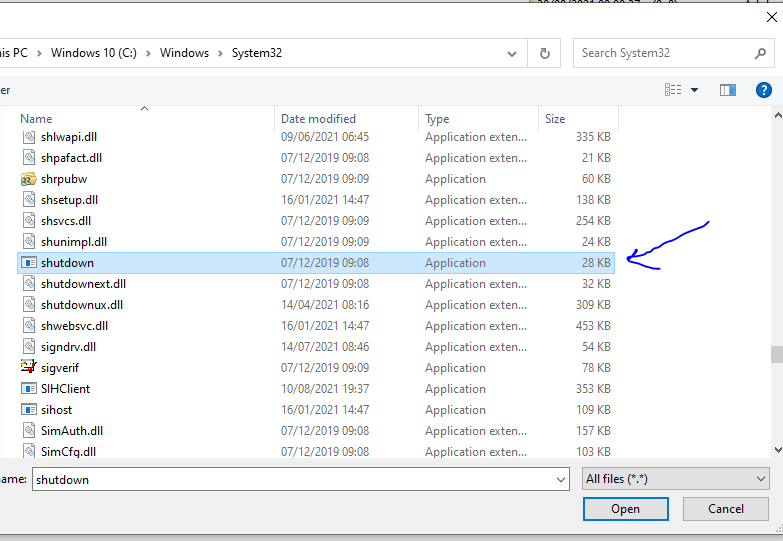
Here you need to add an argument as -s to turn off other tasks from starting after the intended shutdown time. Press Next.
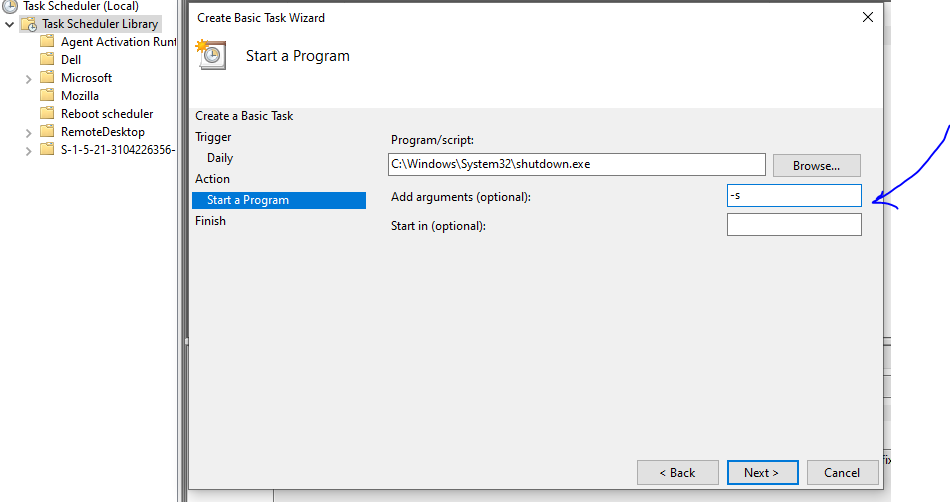
Finish.
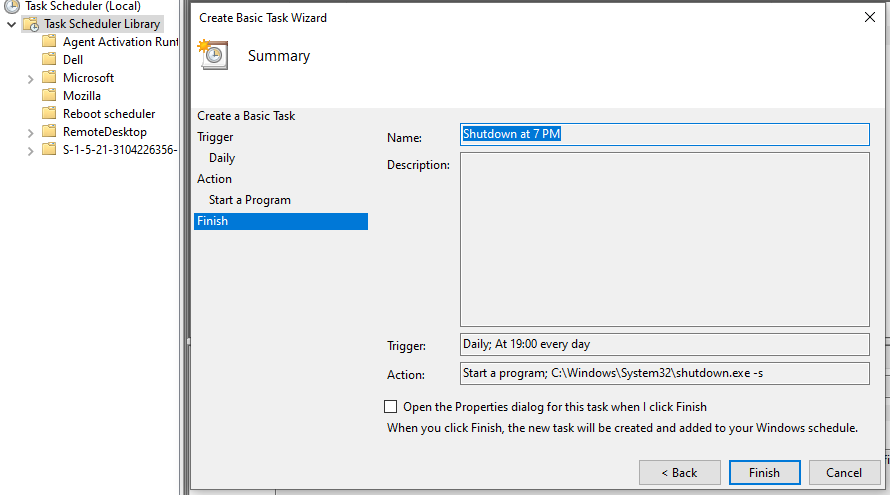
Once it is done you will see the task name on your Task scheduler list. You can double click on the task and change any parameter if necessary.
Trust me having an auto shut down configured is a blessing in disguise.
If you have any other suggestions or questions, please don’t hesitate to leave them in the comments section below and we will check them out. Please make sure to follow us on Facebook & Twitter and to Subscribe for more tech updates.





